GENERAL PRODUCT

Written by Alfred
Last updated
From Theme Settings -> GENERAL PRODUCT
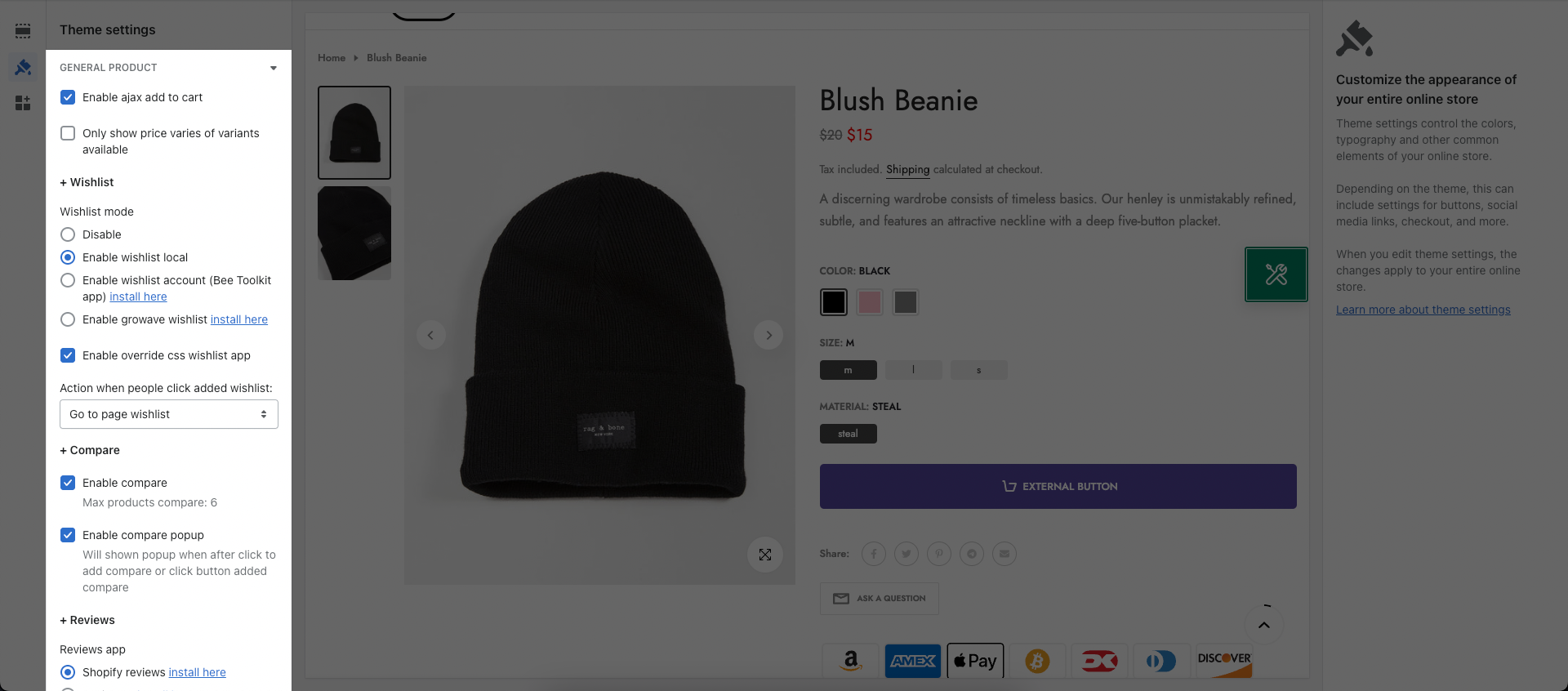
1. Enable ajax cart & price varies of variants
1.1. Ajax cart
This option allows you to add products to the shopping cart from any page without having to go to the specific product detail page. You can select product options via ajax cart pop-up and avoid wasting time on annoying page reloads. Please check the video below:
1.2. Price varies of variants
This option allows you to show only price varies of variants available, that means price of sold-out variants will be hidden.
2. Wishlist style
Wishlist allows customers to create a list of products that they are interested in but don’t want to buy yet. They remain active in their account, and with one click can then be placed in the cart. This is a powerful tool for user engagement.
Here you can configure your Wishlist mode with these options below:
Disable: You can choose this option if you want to use the wishlist or not.
Wishlist local: Its built-in theme so you just need to choose this option without doing anything. The Wishlist will work on your store.
Wishlist Account (Nitro Wishlist App): You can use this link to install the Wishlist App.
Growave wishlist: Go here to install.
Action after clicking added wishlist: There are two choices for you, including going to the page wishlist or removing it from the wishlist after clicking.
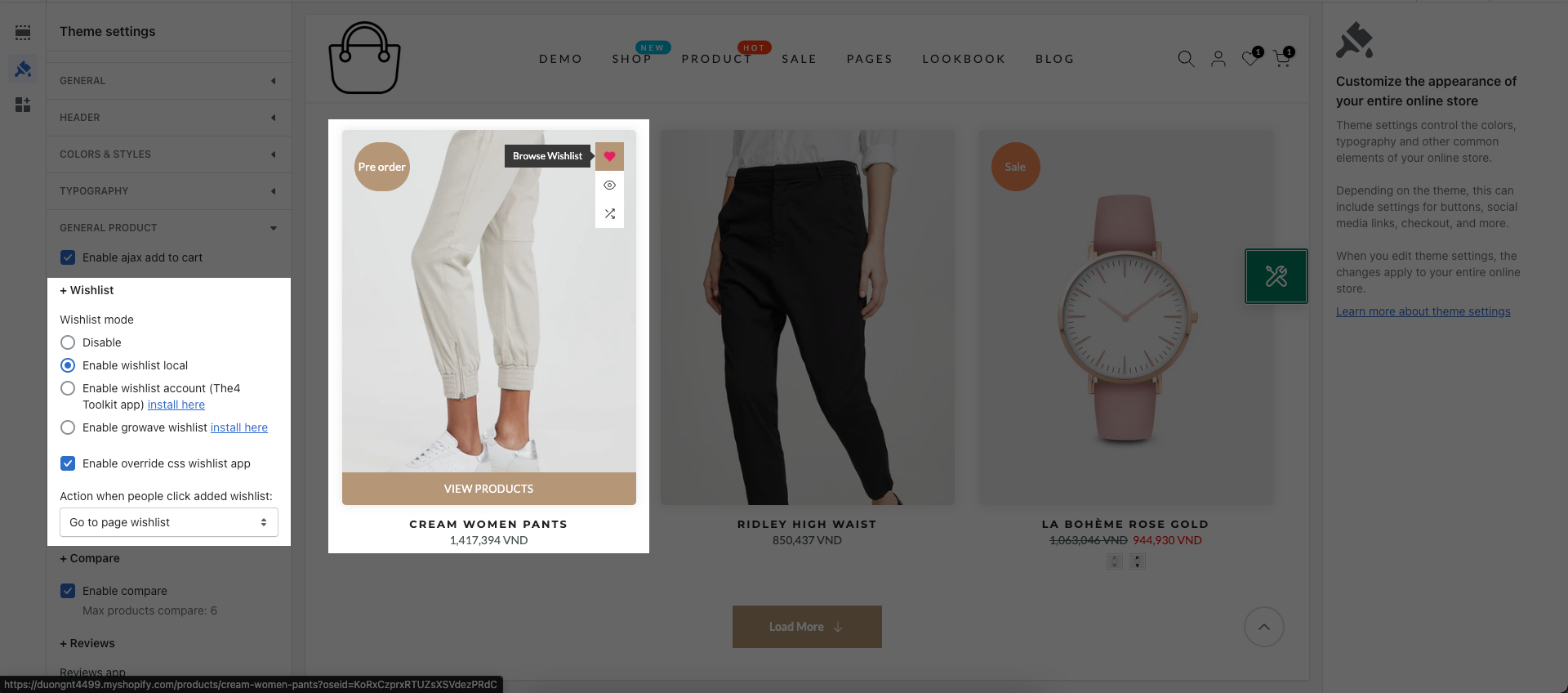
3. Compare
You can enable comparison for a maximum of six products in this section. After clicking on “enable” > hovering on product > clicking on “compare”, your customers will be directed to the “Compare Page” to see the differences between two similar products.
4. Reviews
Before using this section you have install a Review app first, choose 1 of them in this setting.
You can go these link to install apps:
You can also add Other app by follow this Instructions here.
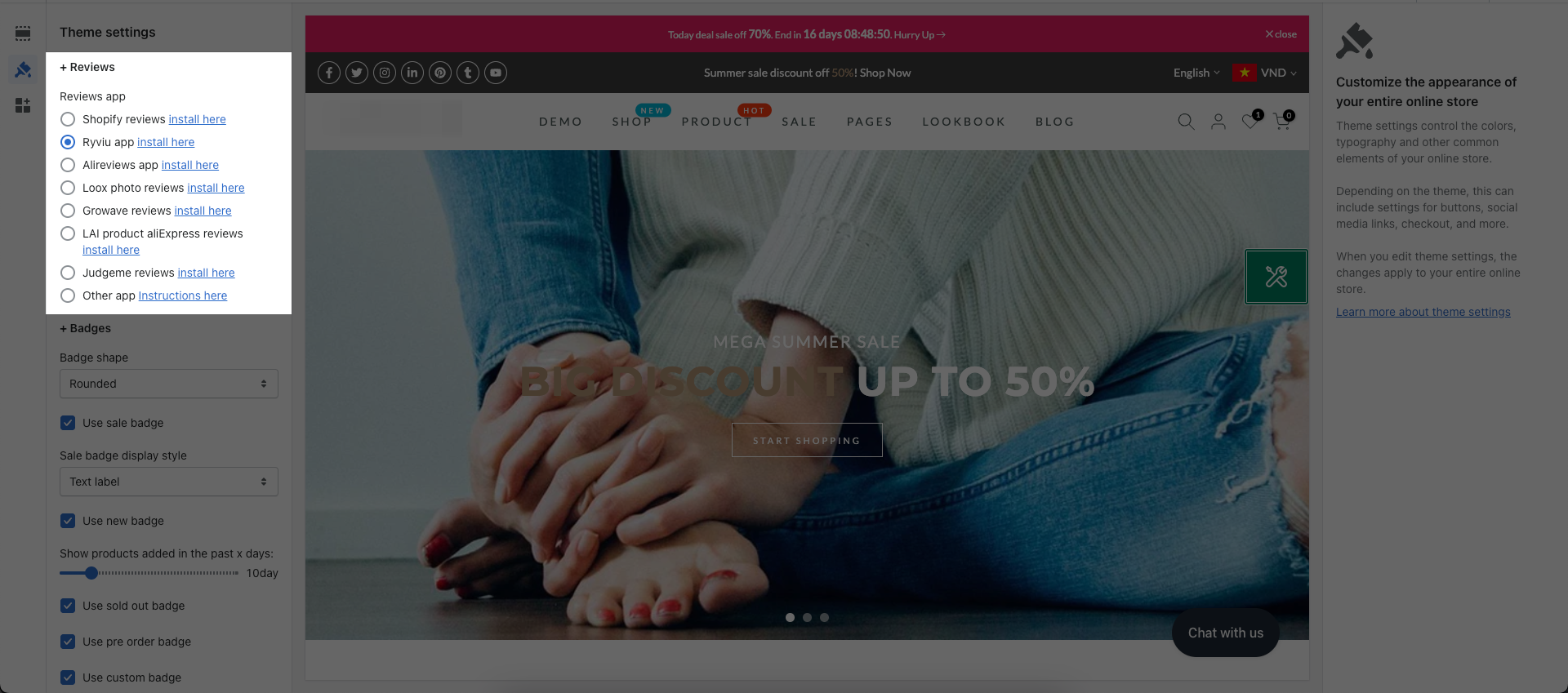
Add Snippets Liquid: You can add the custom code here. If you want to use a review app that is incompatible with our theme, you can add app snippets reviews to show a ‘write reviews’ on the product page. It will work when you use the ‘Other app‘ review on General settings. This is an example: First one, you can go to this link to install Judge.me Product Reviews app. Second, you can copy & paste this code below to Add Snippets Liquid box on the Collapsible Review tab.
Code install:
{%- render 'judgeme_widgets', widget_type: 'judgeme_review_widget', concierge_install: true -%}
Add the code in the option like the image below:
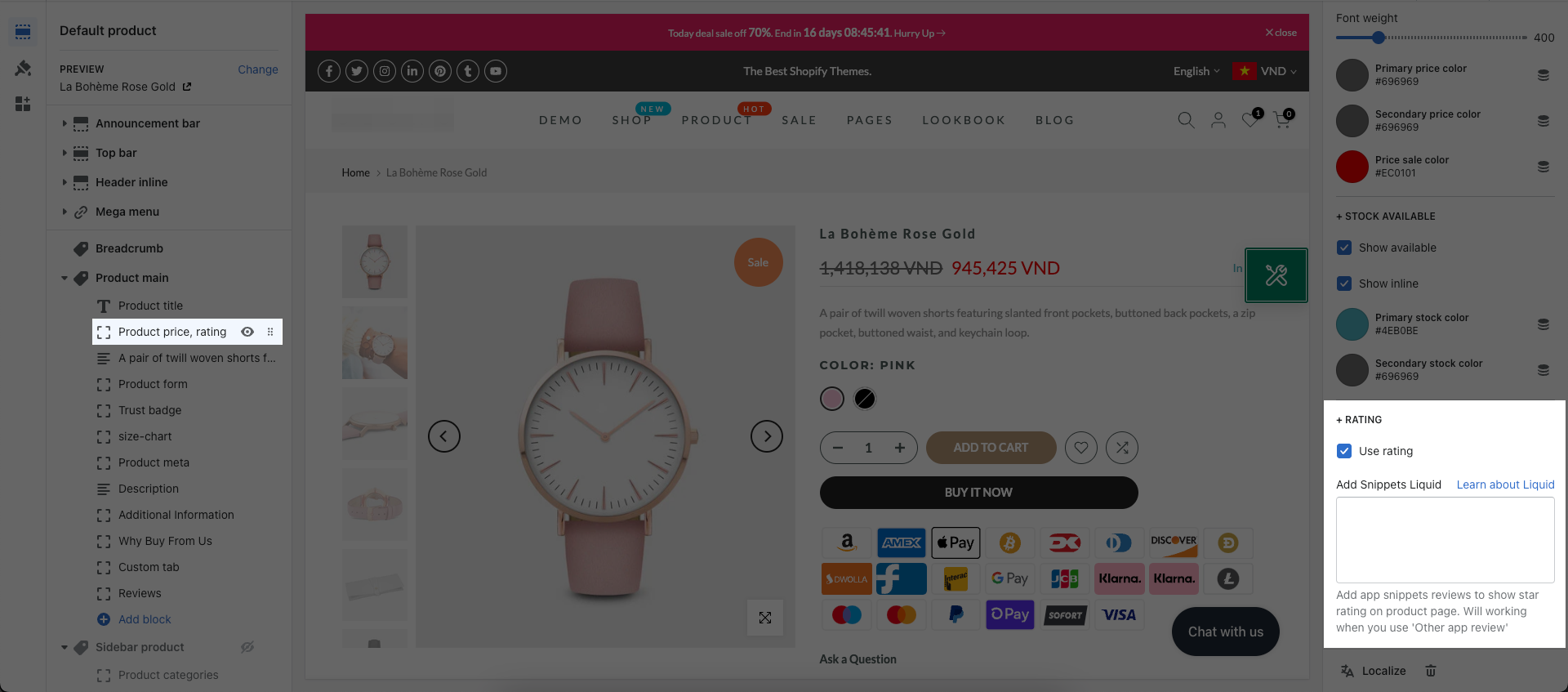
Note: You should contact the review app’s support team to ask for the embed code for integration.
5. Badges
5.1. Label shape
There are two shapes for you including rounded and rectangular.
5.2. Use sale label
Allows you to enable Sale label or not.
5.3. Sale label style
You can choose between text or percentage.
5.4. Use new badge
Allows you to enable New label or not. It shows with products added in the past x days. The New label will automatedly show from the day when you add a product to (x) day. You can adjust (x) by drag a bar on Show products added in the past x days.
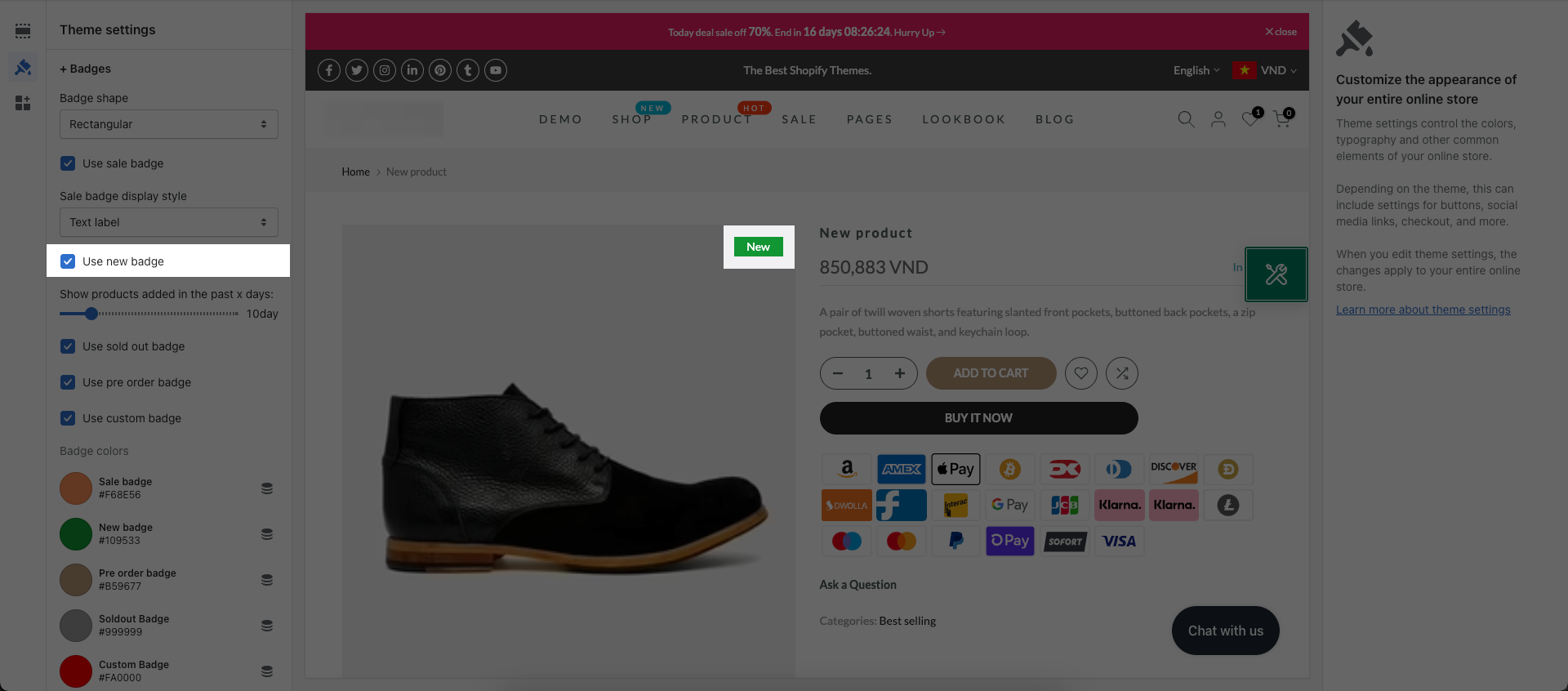
5.5. Use sold out badge
Allows you to enable Sold out label or not.
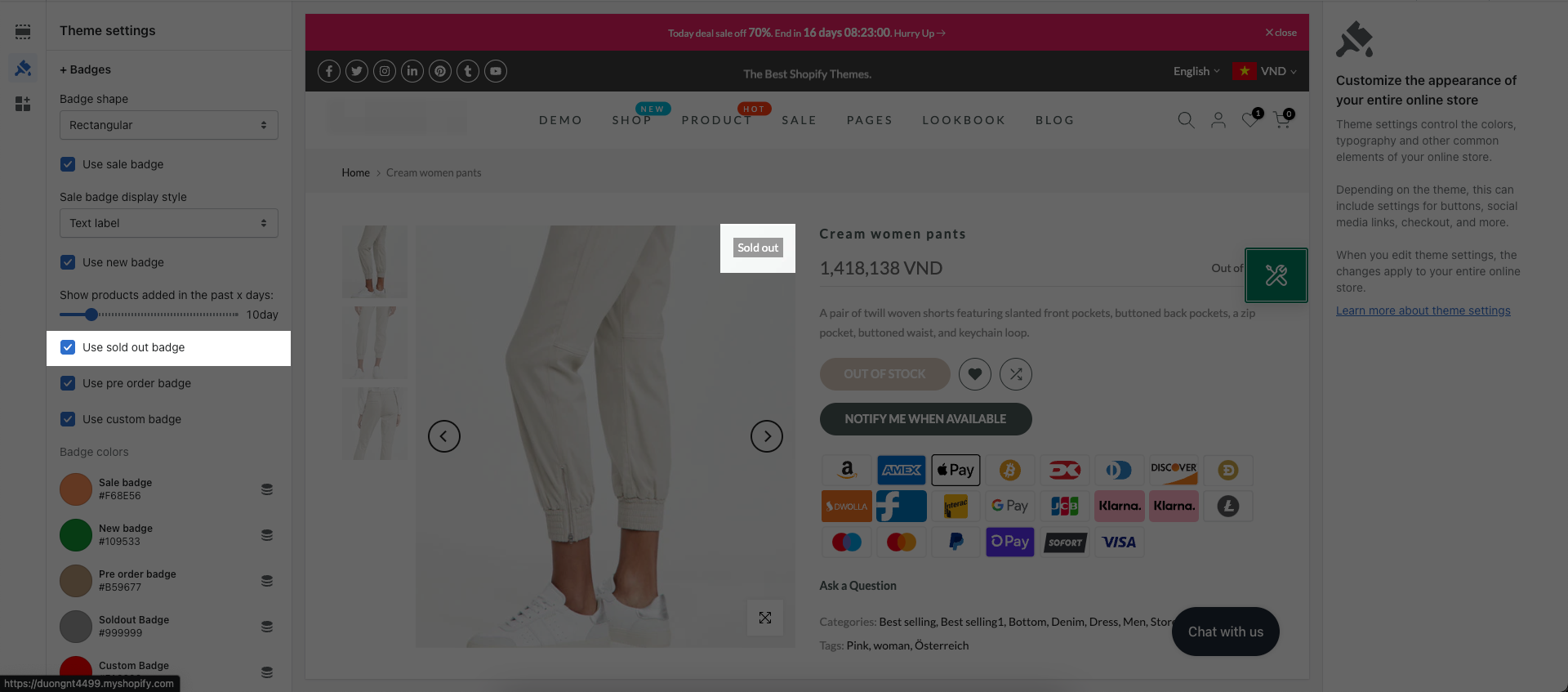
5.6. Use pre order badge
Allows you to enable Pre order label or not, uses for products out of stock.

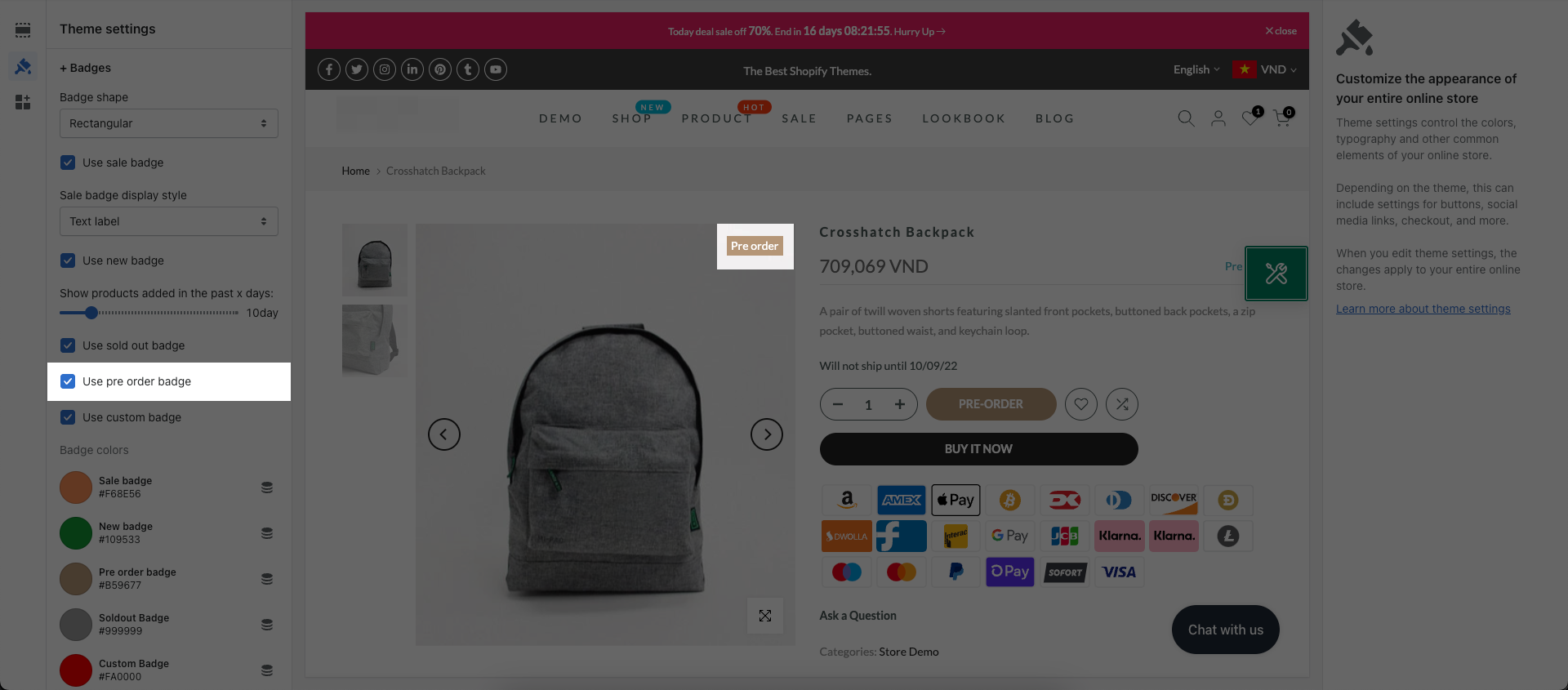
5.7. Use custom badge
Allows you to enable Custom label or not.
You can follow my instructions to configure this Option:
Go to Settings -> Metafields -> Products -> Add definition.
Add name for Metafields -> Add this code "theme.custom_badge" to Namespace and key section -> Select content type -> Text Single line.
Go to Products -> Choose product you want to add Custom label -> Scroll down Metafields -> Add the Custom label name to the Metafields you just create.
Go back to your Customize theme -> Theme Settings -> Products -> Use Custom Badge.
5.8. Badge colors
This setting allows you to change the color of Sale, New, Pre order, Sold out, Custom label on the products.
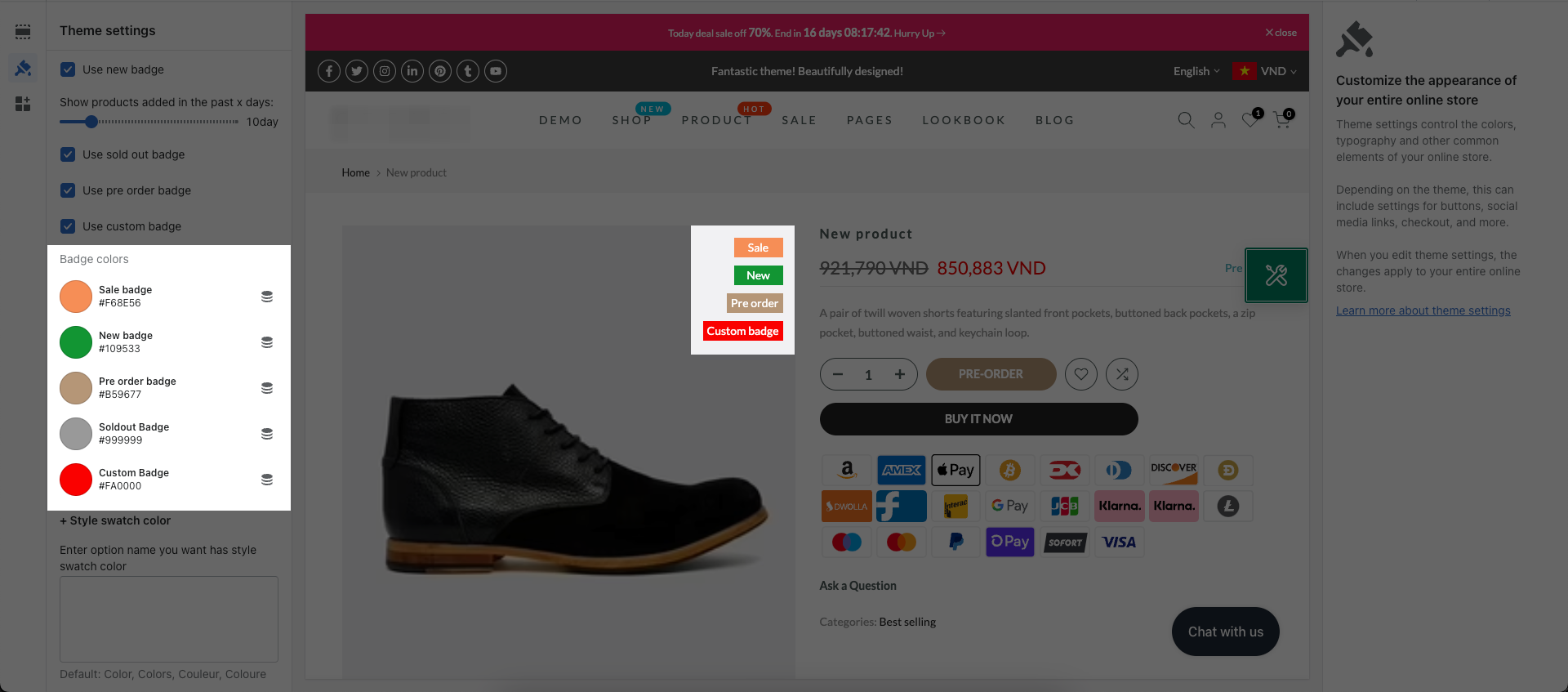
6. Placeholder
In This setting, you can set the Placeholder Image for products that have not been set image before.
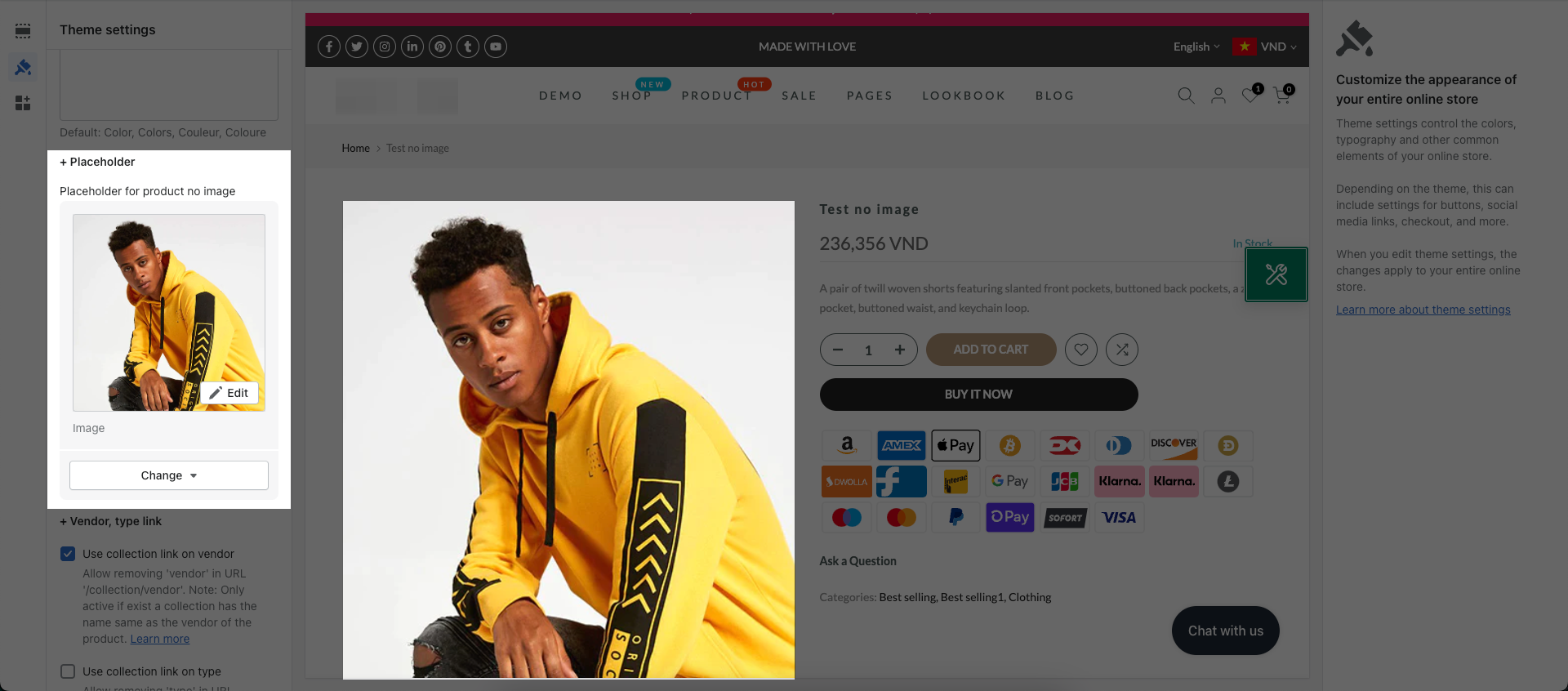
[Private Offer] EComposer Partner Plan
Exclusively for Belyn users, you can get EComposer - Theme Partner Plan for ZERO and start making beautiful, high-converting store pages today:
FREE 100% EComposer Standard plan for 6 months (save you $114)
Build ANY Shopify pages: Landing page, Sales Funnel page, Lead pages, & other custom pages tailored for your marketing campaigns.
Create advanced sections & add to Belyn with ease
Save up to 50 pages/sections
100+ professional, stunning pre-designed templates
Anyone can build pages with live drag-drop editor
How to claim offer: Install EComposer HERE. Then open chatbox icon in EComposer dashboard and leave a message with subject “Belyn+EComposer” to upgrade for free
Cheers,
The4.