Inventory Quantity

Written by Annie
Last updated
This section helps you raise the conversion rate by creating a fake product quantity in stock, which makes customers decide to buy it quickly.
In Theme Customize > Go to Product page > Choose Product Main option > Click Add block button to add the Inventory Quantity block to the Product information next to the product image.
Add the Inventory Quantity block to the Product main option, then drag it to any position that you wanna show it. Example: Show the Inventory Quantity below the Short Description:

Click on the Inventory Quantity block, the settings sidebar will open and you guys can configure some options below:

Icon/ IMG format: You can choose the format for the Inventory Quantity icon here. Our theme supports showing icons or custom images here. Choose None if you don't wanna use a custom icon/ image before the Inventory Quantity option.
Icon class name: If you choose the Icon format, you can get an icon on Line awesome and paste the name of the icon here, it will show on the Inventory Quantity option. Click the Get name icon button to navigate to the The4 Line Awesome icons Library. This option also supports configuring Metafield, so you can change the Inventory Quantity icon class for every single product by clicking the Connect Dynamic Source button.

Image: If you choose the Image format, you can upload your custom image here. This option also supports configuring Metafield, so you can change the Inventory Quantity custom image for every single product by clicking the Connect Dynamic Source button.

ICON / IMG animation: Choose an animation style for the Inventory Quantity icon/ image. We have total of 7 animation styles for you to choose. If you don't wanna use animation, please choose None.

Stock: You can choose between Random and Default. If you choose Random, you can adjust the maximum quantity (fake quantity). If you choose Default, the real product quantity will show here.

1. Show Quantity by Default (Real quantity)
(X) items: You need to configure the total quantity of items larger than the actual quantity of the product that you configured in Shopify backend > Products. Please check the video below:
2. Show Quantity Random (Fake quantity)

Total items: Configure the total quantity items that you wanna show in the
from (minimum number): Configure the minimum quantity number here.
to (maximum number): Configure the maximum quantity number here.
3. Translate Labels
Text align: Configure the alignment for the Inventory Quantity message here.
Message: Enter the content that you wanna show on the Inventory Quantity option here. You don't need to enter the text here if you don't wanna show the Inventory Quantity message.
Font size: Configure font size for the Inventory Quantity message here.

Text Align: Center
4. Progress Bar

Enable progress bar: Tick on this checkbox to show the Inventory Quantity progress bar.
Width progress bar: Configure the width for the progress bar here.
Process color option: Configure the Process color for the Inventory Quantity progress bar option here. This option also supports configuring Metafield, so you can change the process color for the Inventory Quantity progress bar for separate products by clicking the Connect Dynamic Source button.
Less than 10 colors: Configure the Process color for the Inventory Quantity progress bar when the product quantity is smaller than 10 here. This option also supports configuring Metafield, so you can change the process color (when the product quantity is smaller than 10) for the Inventory Quantity progress bar for separate products here.
Background color: Configure the background color for the Inventory Quantity progress bar option here. This option also supports configuring Metafield, so you can change the background color for the Inventory Quantity progress bar for separate products here.
[Private Offer] EComposer Partner Plan
Exclusively for Belyn users, you can get EComposer - Theme Partner Plan for ZERO and start making beautiful, high-converting store pages today:
FREE 100% EComposer Standard plan for 6 months (save you $114)
Build ANY Shopify pages: Landing page, Sales Funnel page, Lead pages, & other custom pages tailored for your marketing campaigns.
Create advanced sections & add to Belyn with ease
Save up to 50 pages/sections
100+ professional, stunning pre-designed templates
Anyone can build pages with live drag-drop editor
How to claim offer: Install EComposer HERE. Then open chatbox icon in EComposer dashboard and leave a message with subject “Belyn+EComposer” to upgrade for free
Cheers,
The4.