Mobile Categories config

Written by Annie
Last updated
This section helps you to config the sidebar Categories on mobile.

In the theme editor (Customize), scroll down and click on Mobile Categories
1. How to Enable/ Disable Mobile Categories
Mobile Categories section allows you to Enable or Disable. Please go to Theme settings > Header > Scroll down > Header Mobile and choose "Only menu" or "Menu, Categories", or "Categories, Menu" if you want to enable Mobile Categories.

2. Mobile Categories content
You can choose between the Collection link list and Collection image list (add many times but a maximum of 30 blocks).
Go to Mobile Categories > Add block > choose a block to add.

2.1. Collection link list

Collection: You're allowed to add a collection here.
Moreover, you can also add Title, Link, Menu for the collection. All these options are optional.
Label: You can add a label and choose a color for it.
Show icons option: You can choose between image and icon. If you choose Icon, you can go to the link attached under the option > Search an icon > Click on the icon to copy its code > Paste. This is an example of an icon code: "las la-female".
2.2. Collection Image List

Collection: You're allowed to add a collection here.
Moreover, you can also add Title, Link, Menu for the collection. All these options are optional.
Label: You can add a label and choose a color for it.
Show icons option: You can choose between image and icon. If you choose Icon, you can go to the link attached under the option > Search an icon > Click on the icon to copy its code > Paste. This is an example of an icon code: "las la-female".
LIST COLLECTION: You can upload a maximum of 25 collections for Collection list. If your collection hasn't had an image yet, you can upload images corresponding to your collections (or you just want to use another image for a collection).

3. How to configure the Mobile Categories section?
Tab Title (optional): You can change the title of this tab instead of "Categories" as default.
Only click icon: You can choose this option for only clicking icon to show submenu.
Each block allows you to add an optional link. It means that when you click on the block, it'll direct you to a link instead of nothing happening. If you want to use that function, you must Choose "Only click icon".

[Private Offer] EComposer Partner Plan
Exclusively for Belyn users, you can get EComposer - Theme Partner Plan for ZERO and start making beautiful, high-converting store pages today:
FREE 100% EComposer Standard plan for 6 months (save you $114)
Build ANY Shopify pages: Landing page, Sales Funnel page, Lead pages, & other custom pages tailored for your marketing campaigns.
Create advanced sections & add to Belyn with ease
Save up to 50 pages/sections
100+ professional, stunning pre-designed templates
Anyone can build pages with live drag-drop editor
How to claim offer: Install EComposer HERE. Then open chatbox icon in EComposer dashboard and leave a message with subject “Belyn+EComposer” to upgrade for free
Cheers,
The4.