Sidebar Collection

Written by Annie
Last updated
In Theme Customize, go to Collection page > Sidebar Collection option to configure it in the Collection Page.

1. Sidebar Collection Content
The Sidebar Collection option has a total of 10 blocks for you to add to the sidebar:
Categories
Filter
Featured Products
Image
Shipping Delivery
Gallery
Instagram feed
HTML
Text
Social
With Image, HTML, and Text block, you can add more than 1 time to the collection sidebar. You can refer to this video to know more:
You can change the position of the sidebar which can be left or right with the drag handle. Similarly, you also have the ability to arrange the position of blocks through drag and drop.
When you click on each block, it will show the settings sidebar (of each block). With the Instagram feed block, you need to connect your Instagram account via access token or using a 3rd party app here. Otherwise, the Instagram images will not show on the Collection sidebar.
2. How to configure Sidebar Collection Section?
Enable layout drawer: Tick on this checkbox to enable the drawer layout.
Bottom space: change the spacing between blocks

Some configurations of the options below only work when disabling the layout drawer:
Sidebar size: Configure the size for the collection sidebar here.
Border style: Choose a style for Sidebar's border here. We have 3 border styles for you to select.
Border color: Set color for Sidebar's border here.
2 options below only work when you enable border for sidebar:
Border radius/ Padding inner: Set border-radius & padding inner for the collection sidebar.