Filter by Product option

Written by Annie
Last updated
1. Install the Shopify Search & Discovery app
In Shopify Dashboard > Online Store > Navigation option > You have to install the Shopify Search & Discovery app for your store.
If you don't install this app, you will get the notice in the image below:

2. Configure Filter by Product option in Shopify Dashboard > Navigation
After installing the Shopify Search & Discovery app for your store, you can configure the Filter by Product option following the video below:
3. Configure Filter by Product option in Theme Customize
From theme Customize > On the navigator dropdown > Navigate to Collections > Default collection:

In Default Collection, you will see the Filter Products option > Click on this option to configure the Filter by Product option for your store:

Filter Products option
Hidden count checkbox: Please tick on this checkbox to hide the product count number next to the collection name on the Filter.

Filter style color/ tag/ size option: You can enter the name of the style color/ tag/ size option here, then the value of those options will show on the Filter by option.

4. Configure Metafield Variant Color
4.1. Add Product metafield definitions
To configure the Metafield Variant Custom Color for your store, you need to add a Variant metafield definition first. You can follow the video below:
4.2. Configure the Metafield Variant Color in Products
After adding the Product metafield definition in Shopify Settings, in Shopify backend > Navigate to Products > Open the product that you wanna configure Metafield Variant Custom Color > Add a value for Metafield Variant Custom Color.
You can follow the video below:
4.3. Add Metafield Variant Custom Color to the Filter by option
In Shopify backend > Apps > Open the Search & Discovery app > To add the Metafield Variant Custom Color to the Filter.
You can follow the video below:
Last but not least, please preview your store to see the result, you can check my video below: