Main Collection

Written by Annie
Last updated
The main collection is the collection you choose to display on the collections page. There are many features to help you customize it, follow this article.
1. Main Collection Content

In Main Collection Section, there are 3 blocks: Filter, Switch layout and Sort by. You can change the position or hide these blocks.
The Filter has 2 styles: Hidden Sidebar and Filters Area. To config the Filter block, you need to go Theme Sections > Filter Products. There are 2 types of filter, you can follow this link for Filter By Tags and Filter By Product option.

Switch layout has 2 styles 'Number' and 'Icon'

2. How to configure Main Collection section?
2.1. GENERAL OPTIONS
Show description collection: This option allows you can show the description of the collection.
Position description collection: You can select the description shown before or after the main collection.
Product item design: You have 7 designs for product items.
Show product vendors: When you enable this option, you can show the vendors. To add product vendors, please go to Products -> Product Vendor.
Show product countdown: This option allows you to show the countdown for the product. You need to configure the Countdown Metafield and then add the date and time in each product by following this document.

2.2. OPTIONS IMAGE PRODUCTS:
Image ratio, Image size, Image position: change the display of product image.
Product content align: You can change the alignment of the product content.

Maximum products to show: This feature helps you limit the number of products to show on 1 page.
Enable list switch /Set list view as default: Two options will help you enable the list switch and set list as the default for the collection page.

Items per row: You can set the limitation of the products per row. It has a few options to set on many devices. This option only works when you hide the Layout Switch block.

Space horizontal items/Space vertical items: You can change the vertical and horizontal spacing between products. These options are available on Desktop and Mobile devices.
Layout design: There are two types of Grid and Masonry for layout.

2.3. PAGINATION OPTIONS

Pagination: This option allows you to change the design of pagination. There are 3 types: Default, "Load more" button, and Infinite Scrolling.
With Infinite Scrolling, you can scroll until all of the Collection's products show up.
Enable progress bar?: Only active when you use 'Load more' or 'Infinite scrolling'.
Enable button icon: You can enable this option to show the icon of Load more and Infinite Scrolling button.
You have some options to Style progress bar and the button. To customize the Custom Color, please click on Button config section.
2.4. COLLECTION FILTER
You can choose the Filters type: Filter by tags or Filter by product options for Filter Block.

2.5. DESIGN OPTIONS
Layout: There are 3 types of layout Container, Wrapped Container, and Full-width.
Background/Background gradient/Background image options allow you to design the background.
Margin/Padding: You can change the margin/padding for Main Collection. Besides, you can configure it specially for tablet and mobile devices.
2.6. THEME OPTIONS

There are some options in Theme Settings to configure the product items on collection page. You can refer to this document to know more.